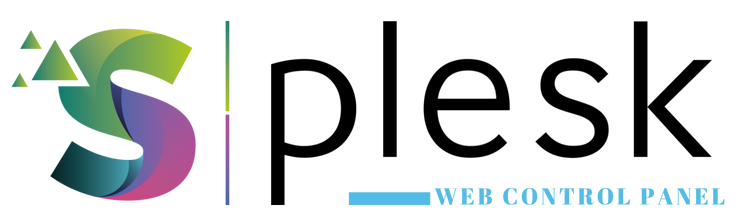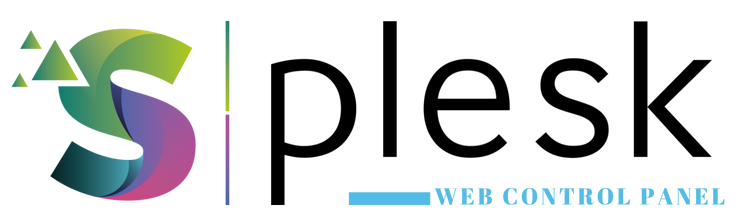
The Plesk Backup Manager allows you to securely back up your websites, emails, databases, and DNS settings. You can restore your site easily in case of data loss or system errors.
1. Log in to Plesk
Go to https://yourdomain.com:8443 and log in. Then navigate to “Websites & Domains” and select the domain you want to back up.
2. Open Backup Manager
Click “Backup Manager” to access your backup list and restoration options.
3. Create a New Backup
Click “Back Up” to start creating a new backup. In the dialog window, configure:
- Backup Type: Full or Incremental
- What to back up: Files, Emails, Databases, DNS, Settings
- Storage: Local directory or remote FTP server
4. Schedule Automatic Backups
Under “Schedule”, set automatic backup intervals — for example, daily at 02:00 or weekly every Sunday.
5. Restore from Backup
To restore a backup, go to “Backup Manager”, select the backup file, and click “Restore”. Choose which components to restore:
- Files
- Databases
- Emails
- DNS Settings
6. Remote Backup via FTP (Optional)
Use “Remote Storage Settings” to connect an external FTP server and store your backups remotely for extra safety.
Note: Make sure you have sufficient disk space before creating backups to avoid incomplete backup files.
Thank you for your feedback.
Sorry about that :( We'll work to make it better.
You voted before.
96 times viewed | 0 people fount it helpful