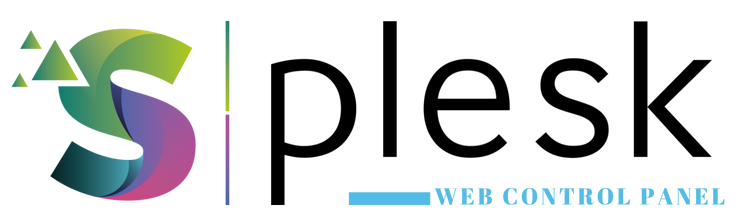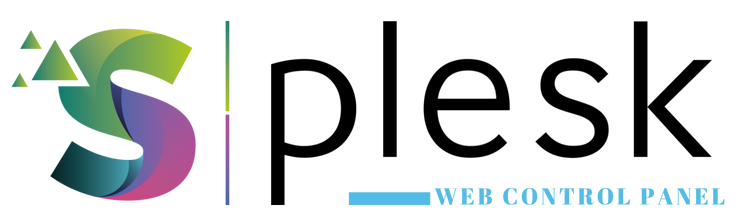
The Plesk PHP Management feature lets you choose different PHP versions and adjust performance settings for each website individually. This helps you optimize compatibility and speed across all your hosted projects.
1. Log in to Plesk
Go to https://yourdomain.com:8443 and log in. From the left menu, open “Websites & Domains” and select the domain where you want to change PHP settings.
2. Access PHP Settings
Click “PHP Settings” to view the current configuration, version, and handler type.
3. Change PHP Version
Under “PHP support”, select the version you want (e.g., 7.4, 8.0, 8.1). Choosing the recommended version for your CMS or application ensures best performance and stability.
4. Choose PHP Handler Type
- FastCGI: Stable and widely supported mode
- FPM Served by Apache: Efficient and fast for high-traffic sites
- FPM Served by Nginx: Advanced performance and security
5. Adjust PHP Limits
Modify performance-related parameters under “Performance and Limits”:
- memory_limit: Memory allocated per PHP process (e.g., 512M)
- upload_max_filesize: Maximum upload size (e.g., 128M)
- post_max_size: POST request size limit
- max_execution_time: Maximum script execution time (e.g., 300 seconds)
6. Save Changes
Click “OK” or “Apply” to save your new settings. Changes take effect immediately.
Note: After changing PHP versions, test your website to ensure plugins and scripts remain compatible.
Thank you for your feedback.
Sorry about that :( We'll work to make it better.
You voted before.
84 times viewed | 0 people fount it helpful