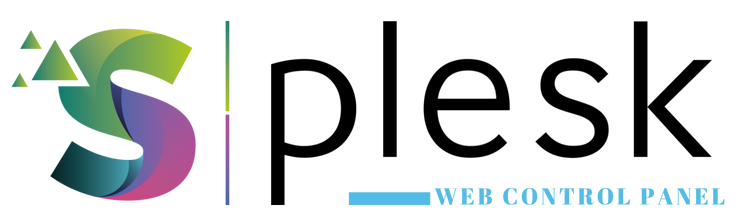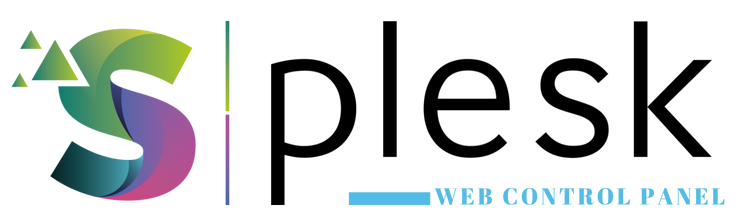
Plesk Scheduled Tasks (Cron Jobs) let you automate routine processes by running commands or scripts at specific intervals. It’s ideal for backups, report generation, or cache cleaning tasks.
1. Log in to Plesk
Visit https://yourdomain.com:8443 and log in. From the left menu, go to “Tools & Settings” → “Scheduled Tasks”.
2. Add a New Task
Click “Add Task” to create a new scheduled job. Fill in the following details:
- Task type: Run a command
- Command: e.g.,
/usr/bin/php /var/www/vhosts/yourdomain.com/httpdocs/cron/backup.php
- Run: Define when the task should execute (e.g., daily at 02:00)
3. Set the Schedule
Minute: 0
Hour: 2
Day of Month: *
Month: *
Day of Week: *
This schedule runs the task every day at 2 AM.
4. Notification Settings
To receive email notifications after execution, enter your email under “Notify”.
5. Save the Task
Click “OK” to save the cron job. You can monitor results under the “Last Run” column.
Note: Ensure file permissions (755) and PHP paths are correct, or the scheduled task may fail to execute.
Thank you for your feedback.
Sorry about that :( We'll work to make it better.
You voted before.
84 times viewed | 0 people fount it helpful