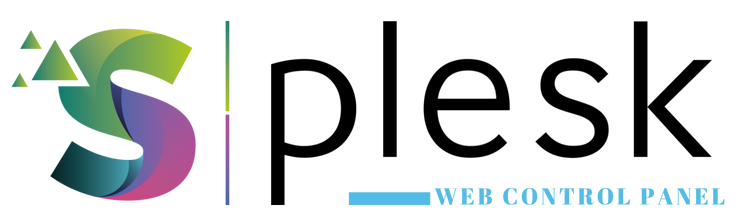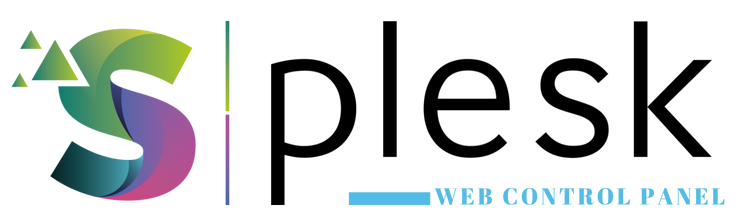
The Plesk File Manager and hosting tools make it easy to upload, edit, and publish your website directly from your browser — no FTP client required. Manage your site files and folders within a clean, intuitive interface.
1. Log in to Plesk
Visit https://yourdomain.com:8443 and log in using your credentials. Then open the “Websites & Domains” section from the left menu.
2. Add or Select a Website
To host a new site, click “Add Domain” or “Add Subdomain”. To manage an existing one, simply select your domain from the list.
3. Open File Manager
Click “File Manager” under your domain to access your website files. The root directory is usually httpdocs.
4. Upload, Edit, and Delete Files
- Upload: Add files directly from your computer
- Edit: Modify HTML, PHP, or CSS files in the browser
- Remove: Delete unused or old files
5. Create an FTP Account
If you prefer FTP, go to “FTP Access” and create a new user account. Example FTP settings:
Host: ftp.yourdomain.com
Username: ftpuser
Password: ********
Port: 21
6. Test Your Website
After uploading, visit http://yourdomain.com to verify your website is live.
Note: Always maintain UTF-8 encoding and pay attention to case sensitivity when naming files to avoid broken links.
Thank you for your feedback.
Sorry about that :( We'll work to make it better.
You voted before.
94 times viewed | 0 people fount it helpful