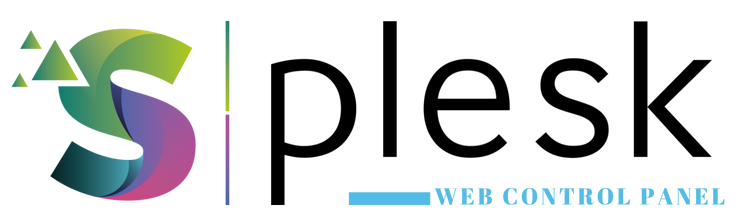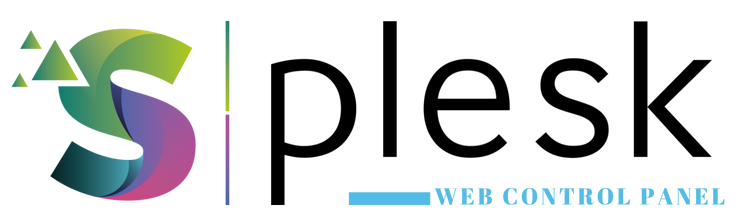
Plesk DNS Management lets you control all domain-related DNS records such as A, CNAME, MX, TXT, and NS entries directly from your panel. It’s a simple way to configure domain routing, email servers, and verification records.
1. Log in to Plesk
Visit https://yourdomain.com:8443 and log in. From the left menu, open “Websites & Domains” and select the domain you want to manage.
2. Access DNS Settings
Click on “DNS Settings” under your domain. You’ll see a list of existing DNS records.
3. Add a New DNS Record
Click “Add Record” and choose the type of record you want to add:
- A Record: Points the domain to an IP address
- CNAME: Redirects one domain to another (e.g., www → domain.com)
- MX Record: Defines mail servers for your domain
- TXT Record: Used for SPF, DKIM, or domain verification
- NS Record: Specifies name servers for your domain
4. Edit or Delete DNS Records
Click “Edit” next to any record to modify it, or “Remove” to delete unnecessary entries.
5. Use DNS Templates
If you manage multiple domains, use “DNS Template” to apply the same DNS configuration automatically to new domains.
6. DNS Propagation Time
Changes to DNS records may take 1–24 hours to fully propagate worldwide.
Note: Be cautious when editing DNS settings. Incorrect records may cause website or email downtime.
Thank you for your feedback.
Sorry about that :( We'll work to make it better.
You voted before.
83 times viewed | 0 people fount it helpful