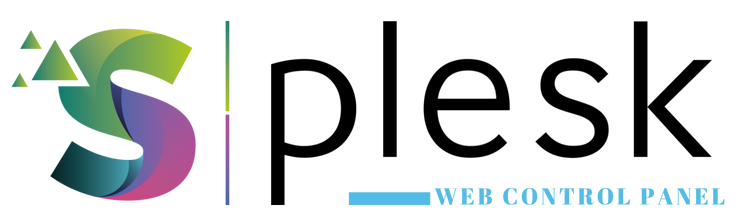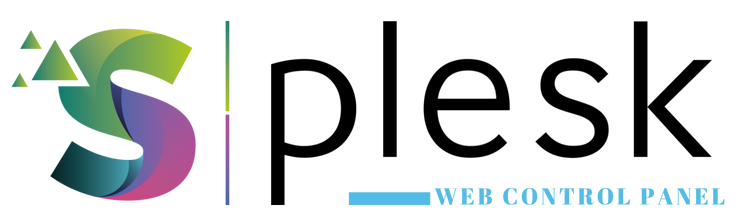
Plesk Log and Resource Monitoring tools help you analyze website errors and track server resource usage such as CPU, RAM, disk space, and traffic. These insights help detect and fix performance or configuration issues efficiently.
1. Log in to Plesk
Go to https://yourdomain.com:8443 and log in. Open “Websites & Domains” and select your domain.
2. Access Log Files
Click “Logs” to view your website’s access and error records:
- access_log: Tracks visitor access requests
- error_log: Shows PHP and Apache/Nginx errors
- proxy_error_log: Reverse proxy-related errors
3. Filtering and Live View
Use “Manage Log Files” to filter specific log types or click “View Live” to monitor real-time logs — especially useful for debugging WordPress or Joomla sites.
4. Check Resource Usage
Go to “Statistics” to review CPU, RAM, disk space, and bandwidth usage details:
- Disk Usage: File, email, and database storage
- Traffic: Daily or monthly data transfer
- CPU & RAM: Graphical representation of usage
5. Troubleshooting Tips
- Check “error_log” for 500 or 403 errors.
- Free up disk space if the quota is full.
- Review cron jobs or heavy scripts for high CPU load.
Note: Logs in Plesk rotate automatically. It’s recommended to download and archive older logs periodically.
Thank you for your feedback.
Sorry about that :( We'll work to make it better.
You voted before.
101 times viewed | 0 people fount it helpful