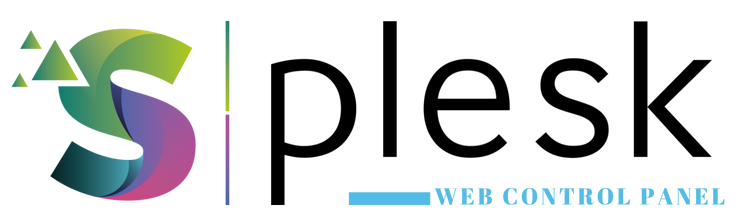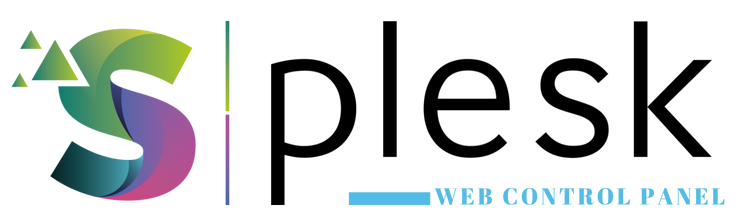
SSL certificates secure the connection between your website and its visitors. In Plesk, you can easily install a free Let’s Encrypt certificate or upload your own custom SSL certificate to enable HTTPS on your site.
1. Log in to Plesk
Go to https://yourdomain.com:8443 and log in. From the left menu, open “Websites & Domains” and select the domain you want to secure.
2. Install Free SSL via Let’s Encrypt
Click “SSL/TLS Certificates” or “Let’s Encrypt”.
- Enter your email address (e.g., info@yourdomain.com)
- Check “Include www” to secure both root and www domains
Click “Install” — installation usually completes within 1–2 minutes.
3. Upload a Custom SSL Certificate (Optional)
To install your own certificate, click “Upload Certificate” and provide the following:
- Certificate (.crt)
- Private Key (.key)
- CA Bundle (optional)
After uploading, link it to your domain using the “Secure Domain” button.
4. Enable HTTPS Redirection
Go to “Hosting Settings” and enable “Permanent SEO-safe 301 redirect from HTTP to HTTPS” to automatically redirect all visitors to the secure version of your site.
5. Certificate Renewal
Let’s Encrypt certificates renew every 90 days. Plesk automatically handles this, but you can also renew manually by clicking “Renew”.
Note: After installation, clear your browser cache to ensure your site shows the “Secure” padlock correctly.
Thank you for your feedback.
Sorry about that :( We'll work to make it better.
You voted before.
91 times viewed | 0 people fount it helpful